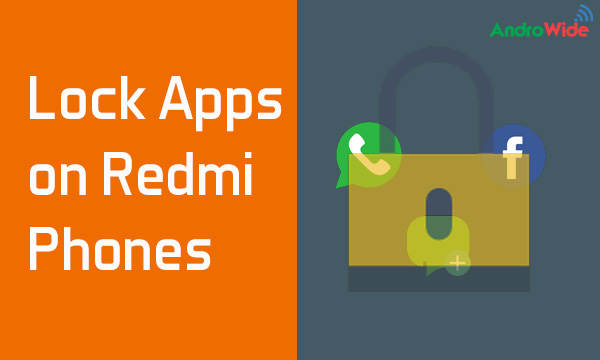
hello all, in today's post we are going to learn that how to lock apps on Redmi phones, like Redmi note 4, Redmi note 3, Redmi 4a, Redmi 3s prime and other devices,
some of does not know that Xiaomi Redmi Devices comes with inbuilt
App Lock Feature, so you do not need to Download any third party App Locker on
Your Redmi Device to enable to App Lock.
So First Let’s Talk Why we need this App Lock feature on our
device, as we all know smartphones are for personal use only, the time has gone
when whole family uses a single phone. now a days we it could be a bad example
but we don't share our Underwear with any of our family members or friend, and
also we never want to share our phone with them, but sometimes they try to
break our privacy by browsing our phone.
That’s why we need an App Lock to prevent these unauthorized
access of our phone. We can lock any system app or third party app like
WhatsApp, Facebook, Gallery, Messages, and Phone etc.
As I have told earlier there is no need to download any additional
app to lock apps on Redmi Phones as they comes with Preloaded App Lock Feature.
Now Let’s Move on How to Enable App Lock on Redmi Phones
- Just Go To Settings
- Scroll to the Bottom and Click on App Lock
- Now if you are setting it for the first time, it could ask you to drag a Pattern or Pin or Password
- Just make this as you want, (You can also use Your Finger to Unlock Apps, on the Fingerprint Sensor Enabled Redmi Phone)
- Now After Making Pattern or Pin, Password, it will ask you to Select The App or Apps to be Locked.
- Just Select the Apps which you want to lock.
After that on the same screen where you have selected the apps for
the lock, on the Upper Right Side, you will be able to see a Settings icon,
just click on that.
Now Here you can see some setting of how you want to lock apps,
the second option is Lock
Settings, click on that and
choose the option suited to you, but I would recommend you choose the options When Device is Locked or After
Exiting App, which will lock
your selected apps just after you exit from the app.
You can also enable Unlock with Fingerprint, to unlock the apps
with fingerprint on Fingerprint enabled Redmi Phones.

0 comments:
Post a Comment