
Hello and welcome guys, in today's post I will be showing you that how to unbrick your Xiaomi Mi A1 device, sometimes when you think to root your device and flash the wrong zip file it can cause the bootloop issue on your device, or Stuck at Mi Logo issue on Mi A1.
also in some cases if you have rooted your Xiaomi Mi A1 device and want to unroot it but you don't have any options to UNROOT the device you can follow this post to unroot your Mi A1 device as well, so basically in this post I am going to show you that how to flash MI A1 stock ROM on the device which can also Unbrick Your device from bootloop (if stuck)
let's start the process,
Requirements:
Required USB Drives should be installed on Your PC (Yaa PC is must)
Bootloader should be Unlocked (i think)
Bootloader should be Unlocked (i think)
Unlocking the bootloader of Xiaomi Mi A1 device is quite easy and I have also made a video about the same, I know if your device is stuck on Mi Logo then you don't have any chance to unlock the bootloader but you can try the process.
after downloading the Xiaomi Mi A1 stock ROM file Named: tissot_images_7.9.21_20170921.0000.00_7.1_029785572d.tar, (it is a .tar file), so you need to extract it with any zip extractor tool, remember to extract it on the same name option, as shown in the below image,
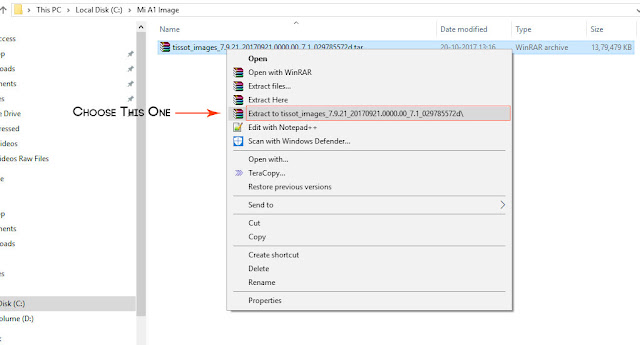
Now after extracting you will get a folder of the same name, just open that, and you will find a file without any extension, so just Rename that file and add .zip , and again extract this zip file to its own folder as shown in the below image.
Now it will also create a folder of the same name like this: tissot_images_7.9.21_20170921.0000.00_7.1_029785572d, now open this folder and you will find a folder with the name something like this: tissot_images_7.9.21_7.1, (you will find some files on this particular folder), now just copy the tissot_images_7.9.21_7.1 folder and Paste it to the C:\\ (C Drive), so in the C drive the folder structure should be like- C:\tissot_images_7.9.21_7.1,
Now Head over to the Mi A1 Device and boot it into the Fastboot Mode, to do so, Press and Hold Power button+Volume down button at the same time for upto 5 seconds and it will show you Mi Bunny on the screen that means it has booted into fastboot mode, Now connect it with the PC using its USB cable on which you have installed the MiFlash Tool.
Now open MiFlash Tool on the PC and press the refresh button as shown on the below images, after this it will display a string that means it has detected your Mi A1 devcie.
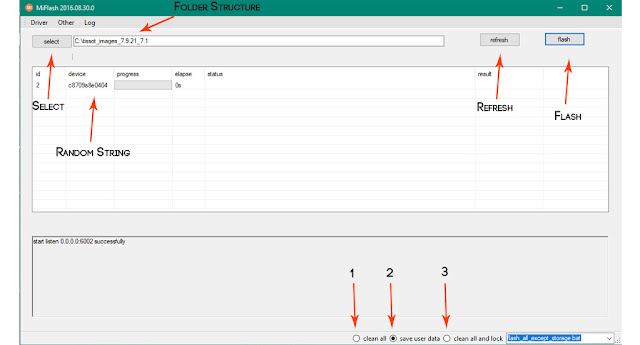
Now click on the Select Button which is in the MiFlash Tool at the Top left side, after clicking on the select button, just select the file which you have put on the C drive named: tissot_images_7.9.21_7.1. After selecting just see the below image to know what to select for wiping the data.
Here (on the Above Image) you can see three options in the bottom of the MiFlash Tool, i would like to explain these.
1- Clean All: it will clean Your device, Userdata, Images, videos, music all will be wiped
2- Save User Data: it will not wipe the userdata, images, videos etc.
3- Clean all and lock: it will wipe the data on the phone and lock the bootloader as well
So i would suggest you to use the second option, and if it does not solve the issue, then go with the first one or the third one, so if you are following this process to just UNROOT your Mi A1 device then choose Save User Data and it will not wipe the data and your Mi A1 will be unrooted, but if you Mi A1 has been gone into bootloop then you may try the other options.
Now after choosing the option, just press the Flash Button on the Top right side, and it will start the flashing process, so in my case it had taken around 450 seconds, so it will be flashed within 5 to 10 minutes.
After completing the process the tool will display you a done message (and yaah it's done), now Remove the USB cable and Boot Your Xiaomi Mi A1 Device, it could take a bit more time to boot than usual but be patience,
Just let me know in the comment section below, if you are still facing any issue in following the steps, or having any other kind of issue on your Xiaomi Mi A1, and subscribe my YouTube Channel to get more tips and tricks about Android devices.

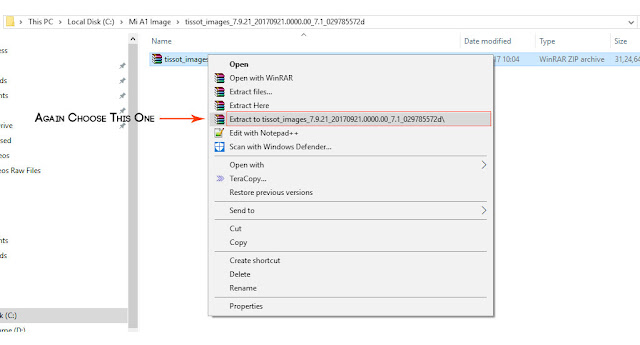
0 comments:
Post a Comment