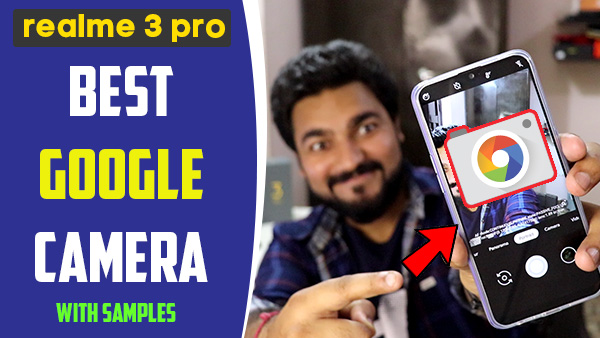
So many of you guys were eagerly waiting for Google Camera GCam for RealMe 3 PRO, so here in this post i'll be talking about how to install and use Pixel 3 GCam on RealMe 3 PRO.
first lets check out a bit about the camera configuration of realme 3 pro, the rear cameras have a 16-megapixel primary camera (1/2.6
inch IMX519 sensor) with 1.22um pixel size, f/1.7aperture, and a 5-megapixel
secondary camera, the front camera has been borrowed from the Realme U1 which
also came with the same 25-megapixel camera with f/2.0 aperture, 4-in-1 pixels,
AI beautify which can scan 296 facial recognition points, Sony IMX576 sensor,
and a studio portrait lighting mode.
See Also : RealMe 3 PRO Camera Tips and Tricks
See Also : RealMe 3 PRO Camera Tips and Tricks
What is google camera ?
Since the Release of Google Pixel Devices, Google Delivers
Pre-Installed Stock Camera App which Produces Great Quality Images on Pixel
Devices. Although they have only One Camera at the Back, Google Camera works
like Charm and Produces Photos which are better than flagships like Apple
iPhone XS. So, what’s the Secret? All about the High-Quality Images depends on
the Optimization of Google Camera which has a Great AI Optimization.
As this is done through software we can do this in other
Android mobiles too . So lets get into the tutorial.
there is one limitations that if you want to use google camera on your android device, your device must support Camera 2 API, and thankfully Realme has given camera 2 api on RealMe 3 PRO out of the box, so no worry for that.
How to install Gcam in Realme 3 PRO :
1.First of all, you need to Download Google Camera Working
APK for Realme 3 PRO.
2.Go to the Download link given below
2.Go to the Download link given below
Gcam for Realme 3 PRO
3.Now, Simply Install the APK. Just like we install any third party application.
4.After the successful Installation. Simply launch the Google Camera.
5.Allow permission to the Google Camera on Realme 3 Pro. That’s it you are good to go now. Enjoy Google Camera on Realme 3 Pro, and capture some amazing portrait shots, HDR shots, Night Sight shots etc.
UPDATE 1 : Try This One for Time-Lapse Videos
3.Now, Simply Install the APK. Just like we install any third party application.
4.After the successful Installation. Simply launch the Google Camera.
5.Allow permission to the Google Camera on Realme 3 Pro. That’s it you are good to go now. Enjoy Google Camera on Realme 3 Pro, and capture some amazing portrait shots, HDR shots, Night Sight shots etc.
UPDATE 1 : Try This One for Time-Lapse Videos
Here is the Video Tutorial:
Sample pictures taken with Gcam
Note :
Although gcam is taking some good shots but its still in aplha
stage. So, one must need to wait for some days to get a stable working port.
We will update the post with updated links time to time.
Issues:
- Gcam force closes sometimes
- Video recording/Slow Motion Video camera crash
Teja
Tech Writer :
I'm a young and prolific writer. My thoughts are inventive and productive. Tech enthusiastic , always in a search for something new. member at XDA Developers.Follow Me on Twitter & Instagram

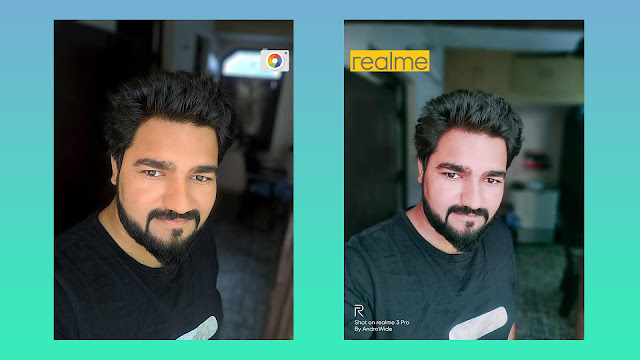
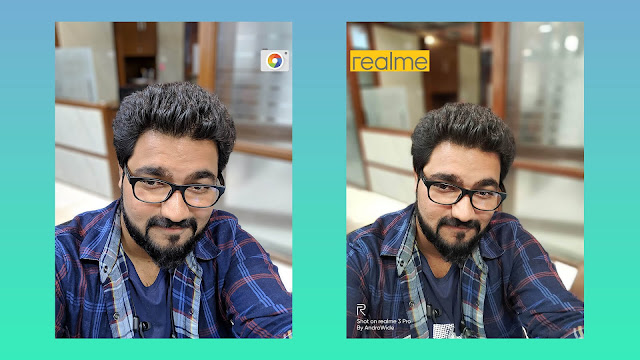


0 comments:
Post a Comment