Guys in this post I am going to solve a common issue of MX Player for android devices, which is AC3 Audio is not supported or DTS audio is not supported,
Must Watch : Add Money To PayTM Using SBI
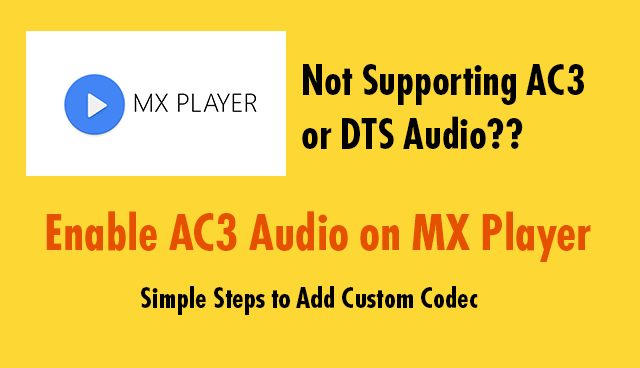
If you ask somebody that which is the best video player in android, then I think 99% of them will tell you that MX Player is the best among all android video players.
Suppose you are watching a movie in MKV or AVI format in dual audio or so, and when you select it to the native language like Hindi or any other language MX Player started showing this audio format (AC3) is not supported, that means AC3 audio format is not currently supporting to your device because of some missing audio codec which has been removed from MX Player because of some licensing issue, though DTS & Dolby audio and AC3 Audio formats does not supports by default to MX Player.
But but but !!, I didn’t say it’s impossible to play AC3, DTS audio files in MX Player. Thanks to the senior XDA developer ktsamy, who made these audio codec for us to support AC3 and DTS audio formats.
So let’s start the real work to make your MX Player support almost all audio formats, like DTS and AC3 in any movie. As of now there is no such codec in Google Play store which supports these audio formats. So you need to download custom audio codec and add it to the player manually.
Typing In hindi is very easy here is how its possible
Adding custom Codec or Enable AC3 Audio on MX Player
- To know which custom codec supports to your android device you will have to open your MX Player app
- And click the menu key on the top right side, and then click on Settings, and then click on Decoder and scroll down to the bottom and here you can see Custom Codec option which suggesting the appropriate version of custom codec for your device.
- Now as you know which custom codec will support to your device just download it and put it to the internal memory of your device without any folder (that means in the ROOT of internal memory) download from the link below.
- You Need to Download The Custome Codec Which Your Device Supports, it could be 1.8, or 1.8.6 Depending on Your MX player Version, so download the Appropriate Version From The Below Link,
Now after successful download, put that .zip file into the internal memory as I have told above.
Some times MX player does recognize the custom codec itself but sometime you will have to do this manually. It’s not a hard work I am just going to tell you the way you can add custom codec to your MX player.
- First open MX Player
- Click on menu key on the top right side of the screen
- Now click on settings, and then on Decoder.
- Just scroll down to the bottom and click on Custom Codec
- Now it will ask the path of that .zip file which you have downloaded before.
- Just select that codec file and that’s it.
Now you will be able to watch multi language movies with multi audio support, now your MX player with support AC3 Audio and DTS Audio.
if you like this post please Share it to help someone who is facing the same codec issue.

0 comments:
Post a Comment