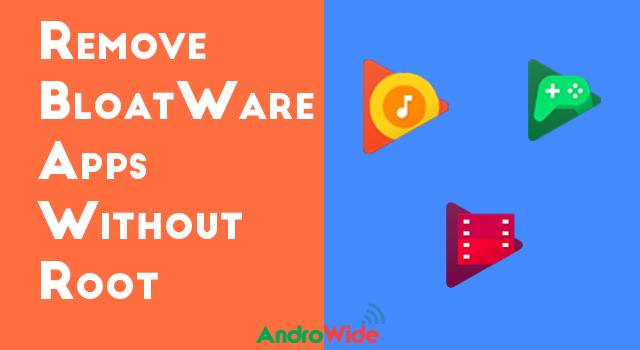
Hello guys today I am going to show you a very useful trick of how to remove bloatware apps from your Android device without rooting,
As we all know that our Android app store has billions of apps which we use daily to fulfill our requirements, but sometimes these apps make some problems like - if you have limited storage on your Android device, and you want to remove some apps ----- wait !!! removing apps on Android is very easy, we can remove apps easily but what about bloatware apps or you can say pre installed apps??
When we go to remove bloatware apps from your Android device what it says uninstall updates, but it never shows a button to uninstall that particular app.
So many users root their device only to remove bloatware or pre installed apps from their Android device, but today I am going to show you an easiest method, by using that you can easily remove any bloatware or preinstalled apps from your Android device, so let's get started.
How to remove bloatware Apps without ROOT
Note: You should not delete any system app, otherwise it can make your device misbehaving, or can cause any other issue, so choose apps wisely.
First of all you need to download Android debug Bridge or ADB folder on your system, here I am showing you that how to download ADB folder on your Windows PC but you can also use your Mac PC but installing ADB folder on your Mac is a bit different.
So let's download ADB folder for your Windows PC download the ADB folder from here and you get a Zip file, now extract the zip file and you will get a folder called platform latest windows, when you open that folder you may also find a folder of the same name platform latest windows, open that folder too, and you will be able to find some files and folders over here, now press shift button on your PC or laptop and at the same time press right click on any white space on that folder and you will find some options where you have to select open command window here on Windows 7 PC and open powershell window here on Windows 10 PC, just click on that and you will find that a command window will get open.
Now for the next step you have to take your Android device and download an app called app inspector download it from here, and install it on your Android device.
Now in the next step open settings on your Android device and go to the about phone section now tap on the build number 7 times to enable the developers option, if you have already enabled developer option on your Android device then there is no need to enable it again.
Now go back to the settings and open the developer option and make sure to enable the USB debugging option as this is must to enable USB debugging on your device.
Now connect your Android device to PC on which the command window is open, now scroll down the notification drawer on your Android and tap on file transfer or MTP,
Now head over to your PC and type adb devices command on your command window, as you will type this command it will show you some random strings that means your device has been detected by your PC using ADB,
Now to go into your Android system, type the command adb shell and hit enter, it may ask for permission on your Android device so click on always allow and press ok on your Android device,
Now it will display your device name in the command window, now it's time to do some magic, well the magic is removing bloatware app from Android device without root, of course we are going to do this,
Now one more time head over to your Android device (Don’t disconnect from PC/Laptop) and open the app installed earlier called application inspector, now click on app list,
And here you will find all your installed and pre-installed apps list,
Now just select which bloatware app you want to remove, after selecting that app you will find app package name, its location and some other information, but you just note down the package name as we will remove the app using the package name using our command window,
For instance: if you want to remove Google Play Movies & TV then the package name will be com.google.android.videos,
Now just copy the below command and paste it to the Command window or powershell window,
pm uninstall -k --user 0 <name of package>
So as i have shown if you want to remove Google Play Movies & TV, then the command will be like:
pm uninstall -k --user 0 com.google.android.videos
And just hit enter, now it will display a success row on command window, that means that app has been deleted from your android phone.
Now it's your turn just copy the above command and replace the app package name and delete it to make some space on your android phone,
If you are facing any issue in removing bloatware app without root, then feel free to comment below, i will try to fix your issues.

0 comments:
Post a Comment